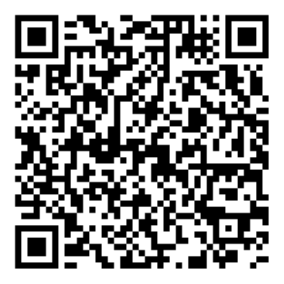Troubleshooting:
I have changed my login password, but I am still not able to login again. What seems to be the problem?
After reset, please login with your new password. Please note that passwords are case sensitive, hence make sure you input in the same way the password was originally created.
I have a Fitbit charge 5 and an android phone, but my Pura App is not getting synced automatically.
Please follow the below steps:
Step 1: Navigate to Fitbit app and pull the screen downwards to sync the app. Wait until you see 100% sync completion.
Step 2: Open the Pura App and tap on the sync button at the top right-hand corner of the screen.
Step 3: If step 2 does not work, clear your Chrome Browser cache, and then open Pura app and go to Setup my device
I have a Fitbit charge 5 and iPhone, but my Pura app is not getting synced automatically.
Please follow the below steps:
Step 1: Navigate to Fitbit app and pull the screen downwards to sync the app. Wait until you see 100% sync completion.
Step 2: Open the Pura App, go to profile and click on set up my device.
Step 3: Select your preferred device.
Step 4: On the home screen of the Pura app, tap on the sync button at the top right-hand corner of the screen.
My Pura App is not syncing, Goal completion ring says 0%.
Please follow the below steps:
Step 1: Navigate to Fitbit app and pull the screen downwards to sync the app. Wait until you see 100% sync completion.
Step 2: Open the Pura App, go to profile and click on set up my device.
Step 3: Select your preferred device.
Step 4: On the home screen of the Pura app, tap on the sync button at the top right-hand corner of the screen.
I have completed my fitness assessment, but the data did not get uploaded accurately as per my wearable.
Please follow the below steps after completing your walk:
Step 1: Navigate to Fitbit app and pull the screen downwards to sync the app. Wait until you see 100% sync completion.
Step 2: Open the Pura app and wait for three seconds.
Step 3: Tap Upload Assessment for the results to show on your Pura app.
Installation:
Do I need to install the app from the Google Play Store or Apple App Store?
Yes, it is a simple 3 step process:
Step 1: Navigate to the Play Store or App Store
Step 2: Search for the “Pura by PureHealth” App
Step 3: Click on Install
Do I need to install the app again if I already have the “Pura by PureHealth” app in my Android/Apple phone?
No, there is no need to install the app again if you already have the Pura app installed.
Once a new updated app is released, you will automatically receive a prompt asking you to update the app from the Play Store/App Store.
If you do not receive the prompt to update the app with the latest version, please navigate to the Play Store/App Store and search for “Pura by PureHealth” and click on “Update”.
Sign Up and Login Page:
Please follow the steps below to sign-up:
Step 1: Open the Pura by PureHealth application.
Step 2: Select the Emirates from the drop-down list on the Launch Screen.
Step 3: New welcome tutorial screens will appear. Please go through the screens to know more about the application.
Step 4: Click on “Sign Up Now” as a new user and enter your First Name, Last Name, Mobile Number, Email ID, Password, and Confirm Password.
Step 5: Enter the 4-digit OTP code sent to your official email address and verify your email.
Step 6: Once verified, you will be re-directed to the Sign In page. Please login through Email ID and Password.
Step 7: Read and accept the terms and conditions if you want to go through them.
Step 8: Enter details like gender, height, and weight to get started.
What should I do if I am unable to log into my account?
Please ensure the following:
Step1: Please use the exact email ID that you saved or referred to while registering your account in Pura.
Step 2: The password you are using is correct. Please note that the password is case-sensitive, so you need to input the exact password accordingly.
What should I do if I do not receive the OTP code on my e-mail ID?
If you do not receive the OTP code, you can try the following options.
Option 1: Please make sure that you have typed the correct email address during the signup process.
Option 2: Wait for 30 seconds to see if you receive the email.
Option 3: Check the Spam/Junk folder and if you still have not received the OTP, you can raise a support query.
Option 4: Click on Resend OTP.
What if I have forgotten my password? What should I do?
You can reset your password by following the steps below:
Step 1: Open the “Pura” application and land on the Sign In page.
Step 2: Click on “Forgot Password” and enter your official email address.
Step 3: Enter the 4-digit OTP code sent to your official email address.
Step 4: Set your new password and confirm the password.
Step 5: The password will be reset, and you can login with your new password.
After Signup, how can I sync Pura App with my Fitbit watch?
Step 1: Sign into the Pura app.
Step 2: You will be asked to sync with Fitbit watch or Apple Watch.
Step 3: Click on the Fitbit watch.
Step 4: You will be redirected to the chrome browser Fitbit login page.
Step 5: Input your Fitbit credentials and click on the Login button.
Step 6: Sync is completed. You will be redirected to the Pura app.
After Signup, how can I sync with my Apple watch?
Step 1: Sign into the Pura app.
Step 2: You will be asked to sync with Fitbit watch or Apple watch.
Step 3: Click on the Apple watch.
Step 4: App needs certain access. Please allow the same.
Step 5: Sync is completed. You will be redirected to the Pura app.
I bought a new Apple watch. How can I switch from Fitbit to my Apple watch?
Step 1: Go to your Profile.
Step 2: Click on the Setup my Device button.
Step 3: Select Apple Watch.
Step 4: The app will ask you for certain permission. Allow that access.
You can sync from Apple to Fitbit in the same way. After switching, your Pura app will display the data accordingly.
Profile:
Do I need to upload a profile picture?
Yes, it is important for us to engage and get to know one other on the app.
How can I change my profile picture?
You can navigate to your profile, click on the edit icon, and upload your professional business photo.
How can I upload my Profile data?
Go to your Profile, click on the Edit button, Add, or Edit your profile data, and click on the Update button.
Home Screen:
What can I see on the home screen of the app?
A Goal Completion Score. You can also navigate through the screens of mobility, recovery, challenge, and the Fit coins screen.
If you swipe left, you can see the Pure Score screen. The Pure Score is a dynamic score, reflecting your current health and wellbeing based on inputs from your blood reports and fitness assessment.
How is the Goal Completion Score calculated?
The Goal Completion Score is calculated on your progress towards set targets for sleep, calories, and steps. These targets are auto-set, based on your gender and BMI (Body Mass Index). The goal completion score reflects how close you are to achieving your health and fitness goals.
What happens if the goal completion ring is not updated?
Please try to click on the manual sync button to sync with a wearable device to have the values automatically updated.
What happens if I do not meet my daily goals?
Don’t worry! Daily goals are meant to motivate and guide you towards a healthier lifestyle. If you do not meet the goals on a particular day, you can always start fresh the next day and strive for improvement.
How can I view the daily, monthly and weekly progress of goal completion?
By clicking on the goal completion ring, you can view your daily, week and monthly progress.
Sometimes, my watch shows more steps than my Pura app. How can I sync it properly?
Click on the Refresh button. This will synchronize your data.
Mobility:
How can I track my steps and calories data using the Pura app?
A user can track steps and calories burnt in the mobility screen against the threshold that is auto set, based on your BMI and gender.
How can I track my weekly progress of steps and calories using the Pura app?
A user can track last week’s progress of steps and calories burnt by clicking the Week tab.
How can I track my monthly progress of steps and calories using the Pura app?
A user can track monthly progress of steps and calories burnt by clicking the Month tab.
How can I track my sleep, steps, and calories using the Pura app?
The Pura app syncs with your wearable device to track your sleep, steps, and calories automatically. Make sure your wearable is properly connected and synchronized with the app multiple times a day to accurately monitor your health and fitness patterns.
Recovery:
How can I track my sleep data using Pura app?
You can track your Sleep Hours by clicking the Recovery screen. The threshold is set automatically based on your BMI and gender.
How can I track my weekly progress of sleep hours using the Pura app?
A user can track last week’s progress of sleep by clicking the Week tab.
How can I track my monthly progress of sleep hours using the Pura app?
A user can track the monthly progress of sleep hours by clicking on the Month tab.
Challenges:
How can I participate in a challenge?
Challenges are assigned to users automatically and a notification will be sent on the application for the same.
Can I compete with other users in the challenges?
Yes, you can compete with other users in challenges and compare your progress on the leaderboard. Engaging in friendly competition can help boost motivation and encourage you to reach your fitness goals.
Fit Coins:
What are Fit Coins, and how can I earn them?
Fit Coins are rewards that can be earned by participating in challenges and burning calories. Keep accumulating fit coins and stay tuned for exciting redemption rewards.
Pure Score:
What is the Pure Score?
The Pure Score is a dynamic score reflecting an individual’s current health and well-being. It is designed to encourage individuals to take the right steps, such as dietary and lifestyle changes, that will improve their health and fitness and, ultimately, help achieve their potential pure score.
The Pure Score is derived from numerous variables, including:
Bloodwork: blood biomarkers e.g., blood glucose, LDL-cholesterol, etc.
Body Composition: body weight, body mass index, body fat percentage, etc.
Cardiovascular fitness: blood pressure, 15-minute walk, etc.
What are the steps to follow for me to view my Pure Score and Potential Pure Score?
To know your Pure Score, you need to complete the below steps:
Step1: Complete your profile.
Step 2: Upload your blood reports.
Step 3: Complete the 15-minute fitness assessment.